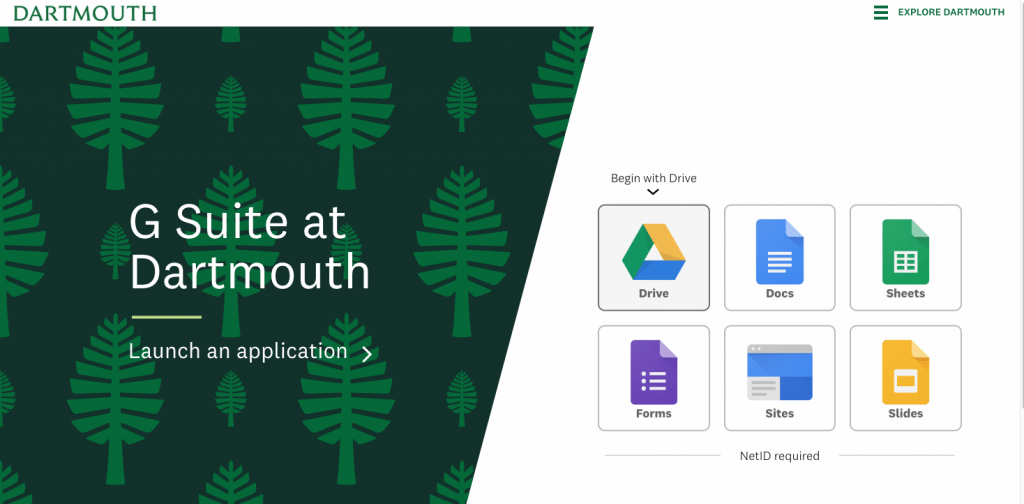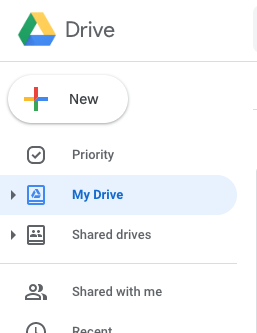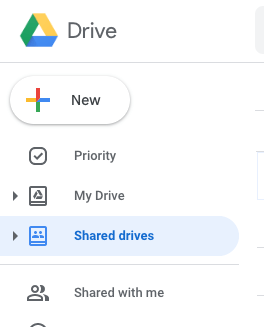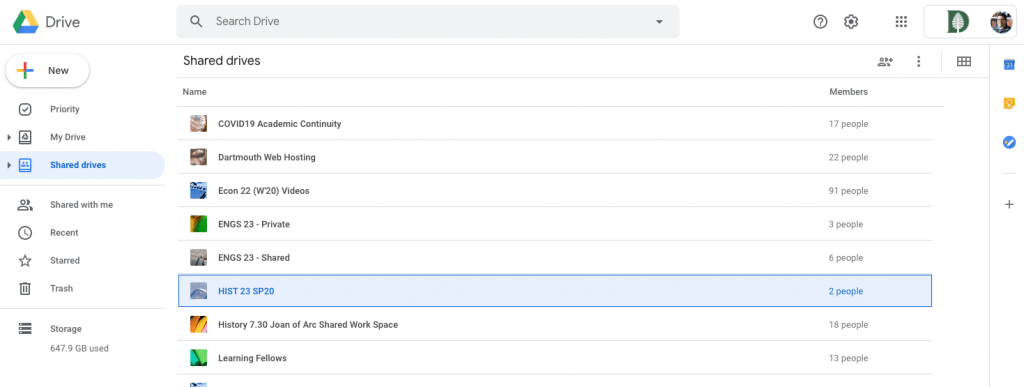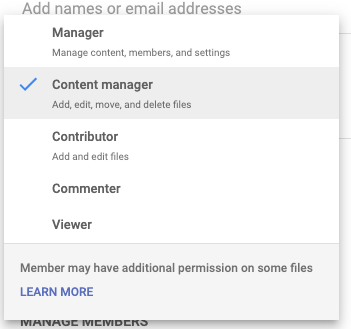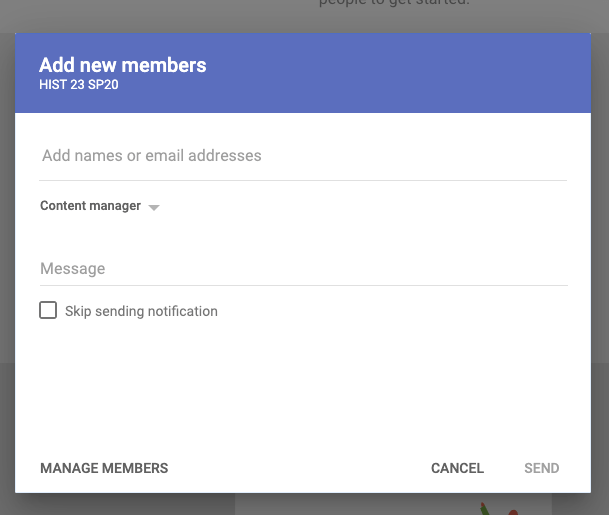Google Drive and Docs can be a powerful tool to help share and collaborate on materials virtually. This guide explains how to create a "Shared drive" for your course.
Activity Ideas
- Create a student-generated shared repository of primary sources or other materials.
- Share drafts of papers or other documents with each other for peer review.
- Share student presentation materials with each other.
- Share Google Slides with your students and allow them to access it during your presentations.
- Create a shared Google Site to make a quick and easy website together.