The visualization of quiz submission data can help faculty make an informed decision on quiz design. For instance, the analysis of quiz submission data can inform faculty of the difficulty level of quizzes. Faculty can use the information to select a set of quizzes that are neither too difficult nor too easy. Faculty can also use the information to select quizzes that are best for pre and post assessment. If quizzes are set to allow multiple attempts, we can leverage quiz attempts data to identify students who might struggle with a given topic.
Graph 1 shows the number of attempts that students took to get a full score for a given quiz. The graph indicates that it took all students only one attempt to get a perfect score for Quiz_2. In comparison, it took quite a few students two, three, or even four attempts to achieve a full score for Quiz_1. This type of visualization allows faculty to identify the most difficult quiz (Quiz.1) and an easier quiz (Quiz.2). Quiz.3 appears to be neither too difficult nor too easy.
graph 1: Attempt_1 to Attempt_4 sectors represent the attempt(s) that students took to get a full score (attempt sector). Quiz.1 to Quiz.3 sector represent the quizzes (quiz sector). The width of quiz sector denotes the number of attempts made to a given quiz. The width of the attempt sector denotes the count of students who made the attempt. The thickness of directional link from a student to a quiz represents the quantity of attempts.
The graph 2 below is another way to present the information. This visualization allows faculty to identify the students who struggle with a topic. For instance, student 1 seems to have difficulty understanding the content that Quiz.1 and Quiz.5 are designed to assess.
graph 2: S1 and S2 sector represent student one and student two (student sector). Quiz.1 to Quiz.7 sector represent seven quizzes (quiz sector). The width of quiz sector denotes the attempts to a quiz made by all students. The width of the student sector denotes the attempts to all quizzes made by a student. The thickness of directional link from a student to a quiz represents the quantity of attempts.
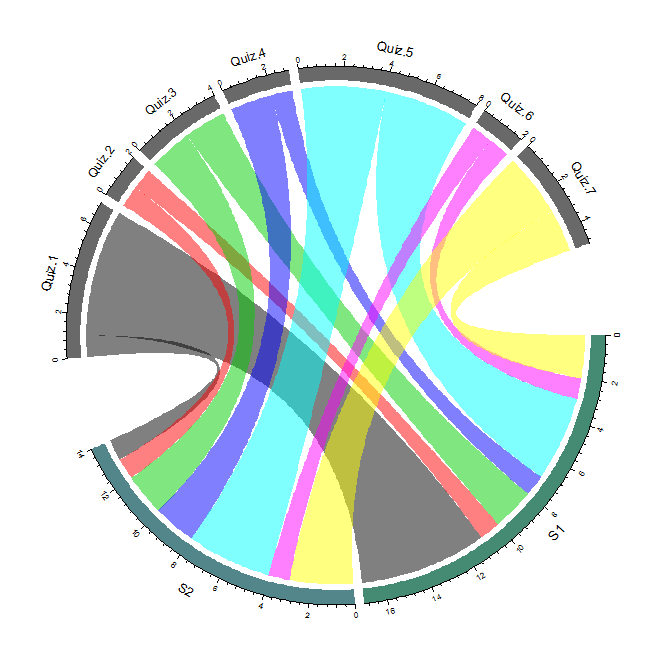
Below includes the sample matrix that I used to generate graph 2 in R. The x-axis represents seven quizzes, and the y-axis represents 12 students who took the quizzes. The value in each cell denotes that number of attempts that a student took to a quiz until got a full score.
| Quiz 1 | Quiz 2 | Quiz 3 | Quiz 4 | Quiz 5 | Quiz 6 | Quiz 7 | |
| S1 | 6 | 1 | 2 | 1 | 4 | 1 | 2 |
| S2 | 1 | 1 | 2 | 2 | 4 | 1 | 3 |
| S3 | 2 | 1 | 2 | 1 | 4 | 1 | |
| S4 | 2 | 1 | 2 | 2 | 5 | 1 | 1 |
| S5 | 3 | 1 | 2 | 2 | 3 | 1 | 1 |
| S6 | 2 | 1 | 1 | 1 | 3 | 1 | |
| S7 | 2 | 1 | 2 | 2 | 1 | 1 | 1 |
| S8 | 1 | 1 | 2 | 1 | 1 | 1 | 1 |
| S9 | 2 | 2 | 3 | 4 | 1 | ||
| S10 | 2 | 1 | 2 | 2 | 4 | 1 | 2 |
| S11 | 2 | 1 | 1 | 2 | 3 | 1 | 1 |
| S12 | 2 | 1 | 2 | 2 | 3 | 1 |
R code:
order=c(“S1″,”S2″,”quiz.1″,”quiz.2″,”quiz.3″,”quiz.4″,”quiz.5″,”quiz.6″,”Quiz.7”)
grid.col=c(“aquamarine4”, “cadetblue4”, “dimgrey”, “dimgrey”, “dimgrey”, “dimgrey”, “dimgrey”, “dimgrey”, “dimgrey”)
circos.par(gap.degree=c(rep(2,nrow(mat2)-1),20,rep(2,ncol(mat2)-1),20))
chordDiagram(mat2,column.col=1:7,grid.col=grid.col)
circos.clear()




